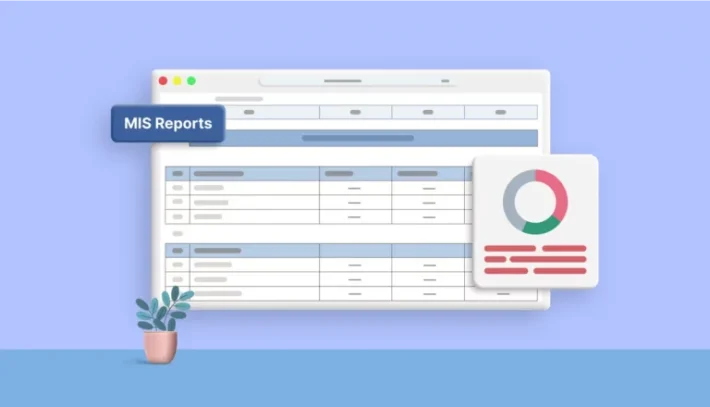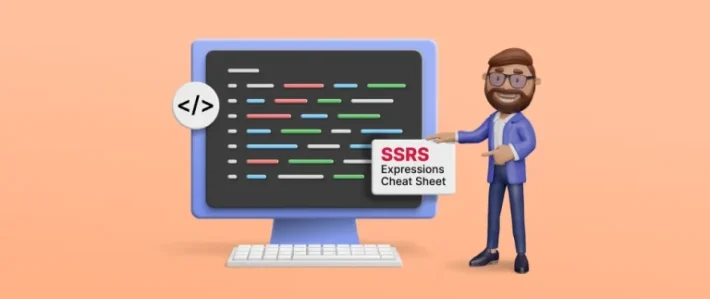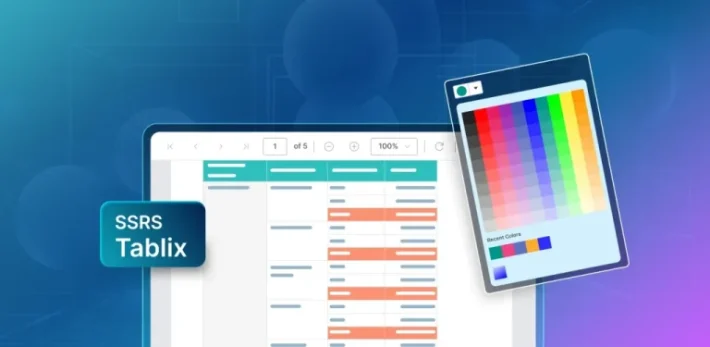Custom Branding for Your Organization

With this announcement, we let you take the complete ownership in branding Bold Reports for your organization. Bold Reports gives the ability to change the default logos, organization name, and even hide the copyright information. In other words, the look and feel of Bold Reports application is flexible and complete enough to represent your organization. Above all, consistent branding across the product gives your clients trust in your reporting service.
Let’s take a deep dive into how Bold Reports can be branded.
Branding Bold Reports
Log in to Bold Reports as an administrator and navigate to the Settings page to get started. Take a look into this UG documentation for the same.
On this page, you can brand the following elements:
- Organization name
- Header logo
- Favicon
You can also choose to show or hide the “powered by” and copyright information.
Organization name:
You can customize the organization name displayed in the header. Enter the name of your organization to display it in the header of all the pages.
Header Logo:
Upload a logo for your organization. Header bar holds this logo. The preferred image size is 40×40 pixels.
Favicon:
Upload a favicon for your organization and the icon in the browser tab will also be branded. The preferred image size is 16×16 pixels.
Show powered by information:
You can turn on or off the “powered by” information shown in the footer of every page. If you turn it off, the Syncfusion brand will be hidden in your application.
Show copyright information:
You can turn on or off the copyright information shown in the footer of every page. If you turn it off, the copyright information will be hidden in your application.
Look and feel:
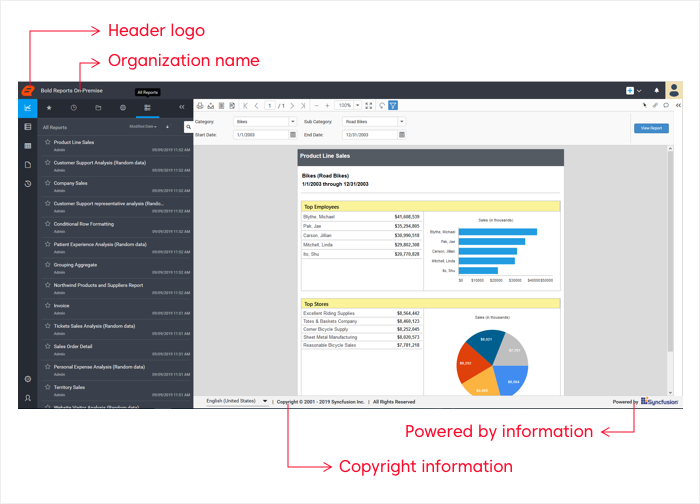
Similarly, the date format and other display properties can be customized. For more details about display customization, follow our UG documentation.
Branding Bold User Management Server:
The Bold User Management Server application will be used to authenticate users in Bold Reports. So, to customize the login page of Bold Reports, we should brand the User Management Server, also.
Log in to the Bold User Management Server as an administrator and navigate to the Settings page to get started.
On this page, you can brand the following elements:
- Organization name
- Favicon
- Login logo
- Welcome note
- Application logo
- Application name
The organization name, favicon, and ability to show “powered by” and copyright information are the same as in Bold Reports.
Login logo
Upload a logo for the login page that represents your organization. This is displayed in the login form. The preferred image size is 240×120 pixels.
Welcome note:
Customize a welcome note for your organization to display it as a welcome message in the login page.
Application logo:
Customize the logo of your Bold Reports application. The preferred image size is 40×40 pixels.
Application name:
Customize the application name of the Bold Reports registered in the Bold User Management Server. Then you can see the application name in the login form of the Bold Report Server.
Look and feel:
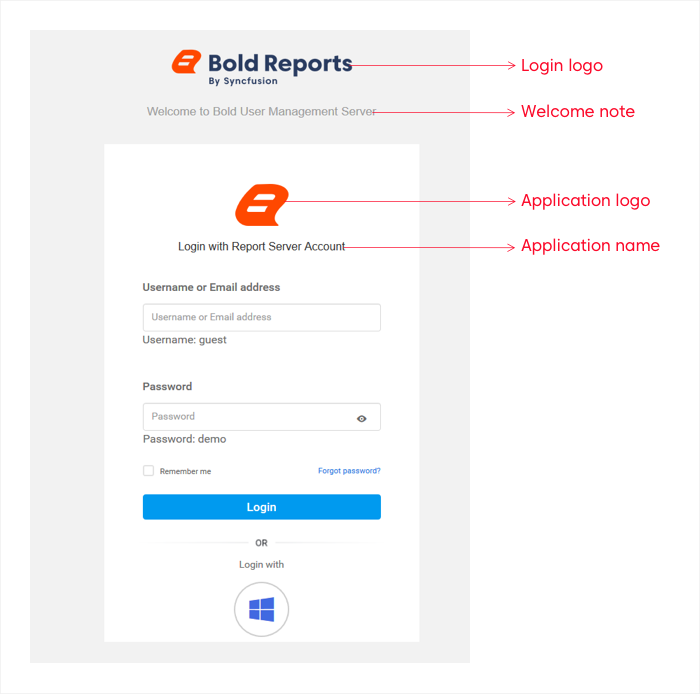
As a result, everyone in your organization will see the new Bold Reports branding right away. Then, refresh your browser to see it in action.
Note: For more details about the User Management Server, see our UG documentation
In conclusion, custom branding support in Bold Reports lets you serve your reports to clients as of your own.
Recommendations:
When choosing a logo, we recommend using a PNG file type wherever possible with the preferred resolutions. So, your logo will have a high-resolution appearance on all screens and at all zoom levels.